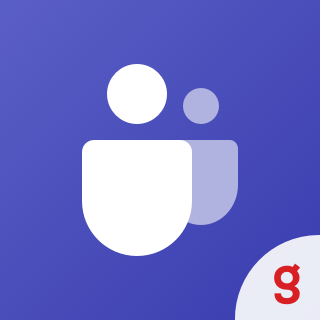應用程式詳細資料
相容於
Support
安裝總數
200+
作者
Solbeg版本
2.2.4
價格(美金)
Multiple plans available
Additional fees may apply
See pricing detailsSome apps may require a purchase or subscription outside of Zendesk in order to function properly. See app description for full details.
直接在你的帳戶裡安裝的應用程式
計劃與定價
Free plan
Never pay a thing
For free you have:
- Generate MS Teams meeting link in one click;
- Join Teams meeting from Zendesk directly;
- Simplify communication with a requester.
Team
Free 14-day trial, then $14.95 per month
If your team is more than 15 professionals. Use this plan and you will have:
- All the features from the free plan
- Schedule MS Teams meetings in one click;
- Add meetings to your O365 calendar without leaving Zendesk ticket;
- Decide on meeting attendees and send them invitations.
Growing
Free 14-day trial, then $1.00 per agent, per month
If your team is less than 15 professionals. Use this plan and you will have:
- All the features from the free plan
- Schedule MS Teams meetings in one click;
- Add meetings to your O365 calendar without leaving Zendesk ticket;
- Decide on meeting attendees and send them invitations.
Some app plans might have
additional fees